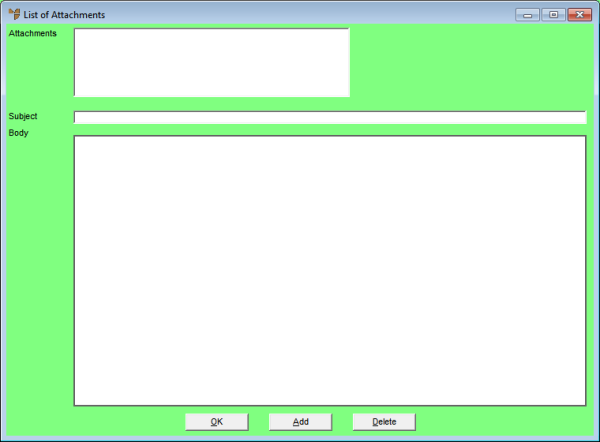
Use this option to set the default information to be included in emails for the selected report, as well as any default attachments.
To set the default information to be included in emails:
Refer to "Creating a New Report", "Using the Report Wizard" or "Loading an Existing Report".
Micronet displays the Report Generator screen.
Micronet displays the List of Attachments screen.
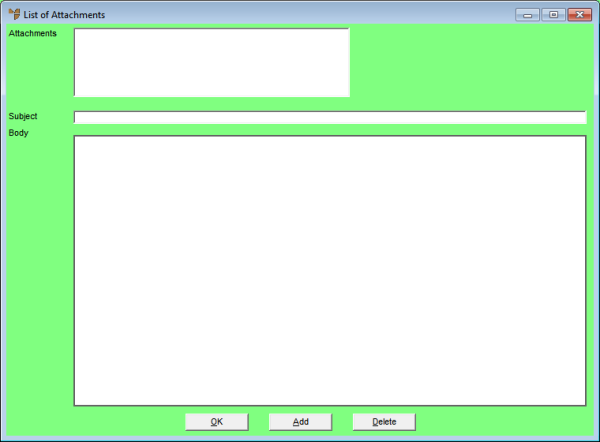
|
|
Field |
Value |
|
|
Attachments |
Choose the Add button to select any attachments you want included in the report email. Choose the Delete button to remove attachments. |
|
|
Subject |
Enter the subject of the email, e.g. the report title. |
|
|
Body |
Enter any text you want included in the email body. |
Micronet redisplays the Report Generator screen.